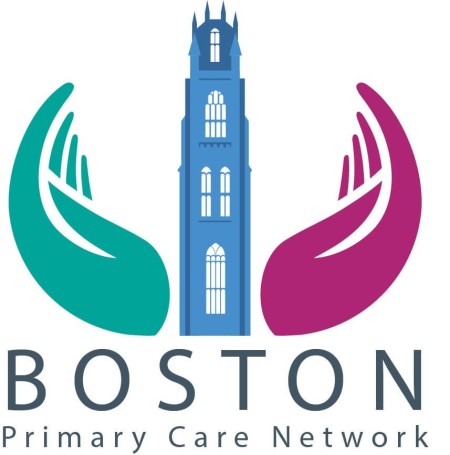Download the App
Appointments/Referrals/Contact us
Appointments
Book and manage your appointments, or contact your GP surgery using the NHS App.
Step 1
From the NHS App homepage go to the ‘Appointments‘ tab at the bottom of the page.
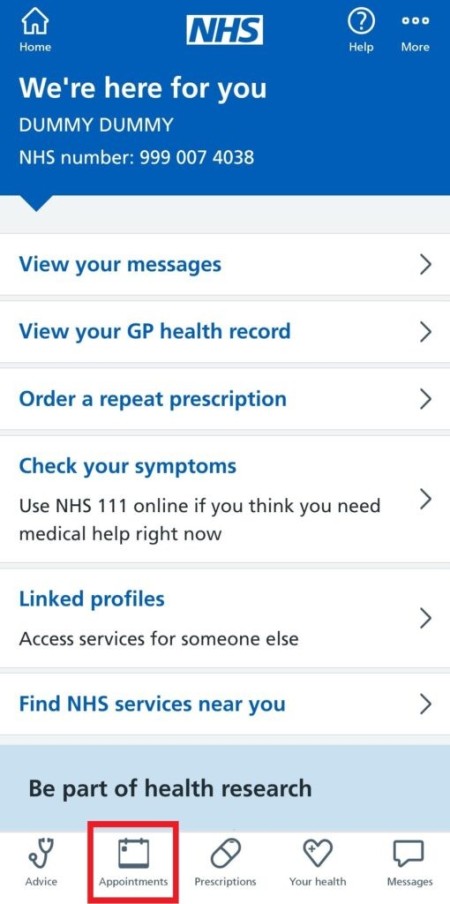
Step 2
On the Appointments page select ‘GP surgery appointments‘

Step 3
You will be given a list of past and future appointments. Find the relevant appointment and click on the ‘Cancel this appointment’ button at the bottom of the appointment box.
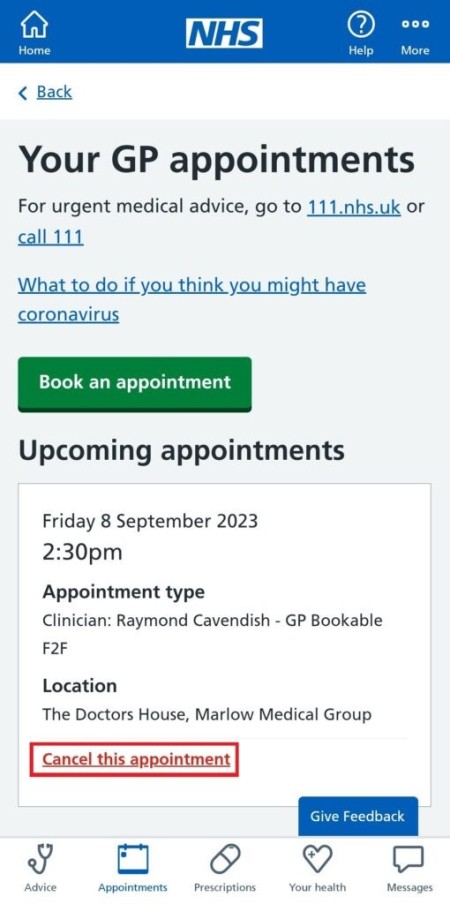
Step 4
On this page click on ‘Cancel appointment‘ to confirm you want to cancel this appointment
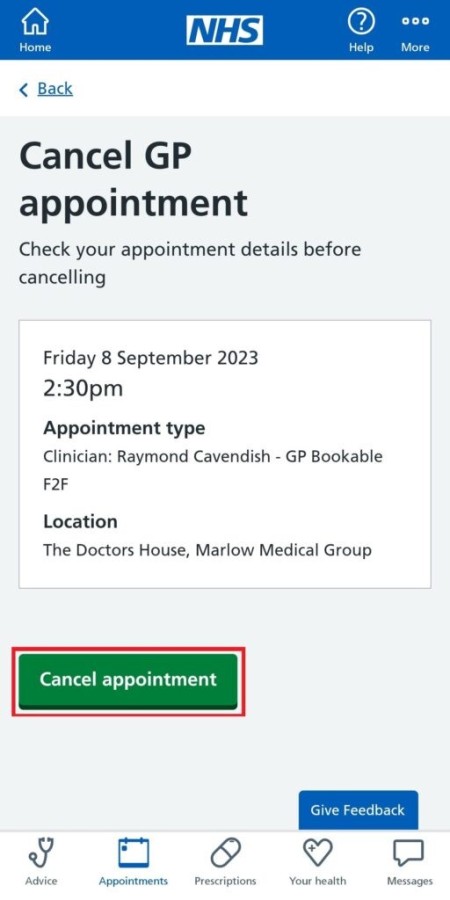
Repeat Prescriptions
-
Check Your Prescription Status:
- Ensure that your repeat prescription is due. Sometimes, it might not show if it's not yet time for renewal. If it is due you may need a medication review, in this case please contact the practice and arrange a medication review.
-
Update the App:
- Make sure your NHS app is up to date. Sometimes, issues can be resolved by simply updating to the latest version of the app.
-
Check Internet Connection:
- Ensure you have a stable internet connection. A weak or intermittent connection can cause issues with the app displaying the most current information.
-
Log Out and Log In:
- Try logging out of the NHS app and then logging back in. This can refresh the app and resolve display issues.
-
Contact us:
- Call your GP surgery to check the status of your repeat prescription. They can confirm if the prescription is due and if it has been sent to the pharmacy.
- They might need to re-authorize the repeat prescription if there is an issue.
-
Check with the Pharmacy:
- Contact your pharmacy to see if they have received the prescription request. Sometimes the prescription is processed but not updated on the app.
-
App Support:
- If the problem persists, contact NHS app support for assistance. They can help troubleshoot and provide guidance on how to fix the issue.
Here is the NHS app support contact information:
- Website: NHS App Help and Support
- Email: nhsappfeedback@nhs.net
f you don’t have a nominated pharmacy, you can use the NHS App to create a barcode, which you can use to collect your medication anywhere.
- Open the NHS App and make sure you are logged in.
- On the home page, select View and manage prescriptions
- Select Your confirmed prescriptions
- Select View Prescription
- Click Prescription barcode
- Find a convenient Pharmacy
- Make your way there and show the barcode
How to see my GP record and see test results?
I am a parent/carer/family member
Switch profiles
As a parent, family member or carer, you may be able to manage services for another person by switching to their profile. This is also sometimes called having a linked profile or having proxy access. It needs to be set up by a GP surgery where you and the other person are both registered. You can then switch profiles using the NHS App or by logging in through the NHS website.
Setting up a linked profile
Your GP surgery will need to set up a linked profile. Both you and the other person need to be patients at the same surgery. Your GP surgery will guide you through registration.
You'll need to provide identification. This is so they can confirm who you are and check it’s appropriate for you to act for the other person.
Depending on the level of access your surgery agrees to give you, you may be able to switch profiles and:
- book an appointment for the other person
- order a repeat prescription for them
- view some or all of their GP health record
How to switch profiles
Your details/Notifications/Messaging
Step 1
Press 'more' in the top right of the app once you have logged in.
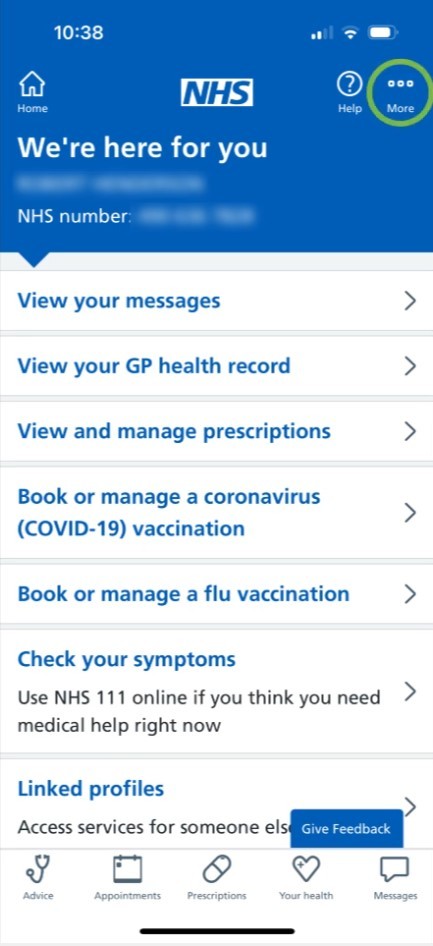
Step 2
Press on 'account and settings'
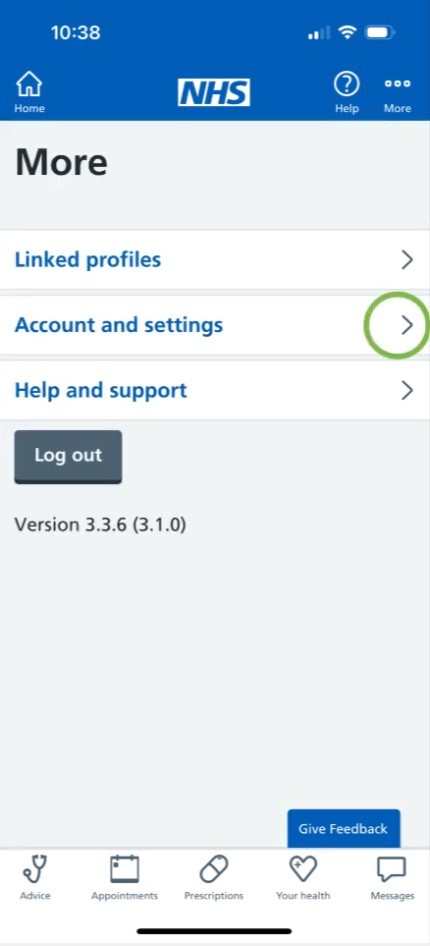
Step 3
The click on 'manage notifications'
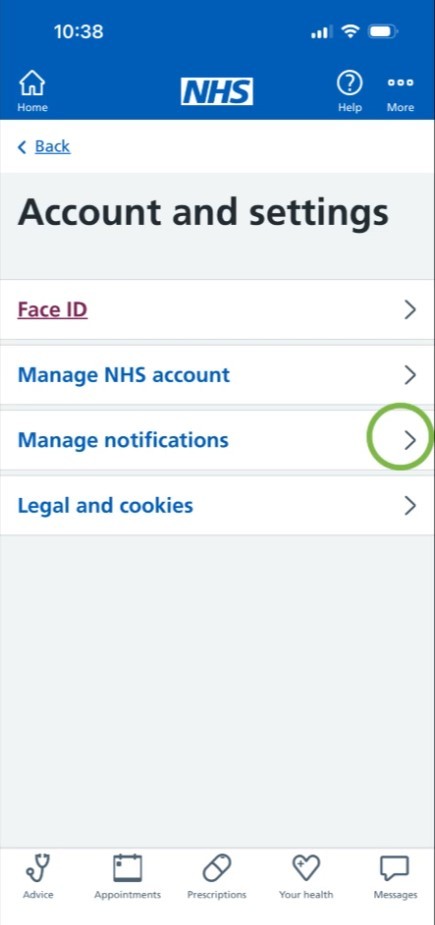
Step 4
You will then need to select the icon highlighted on the image below. It will then turn green, indicating notifications have been enabled.
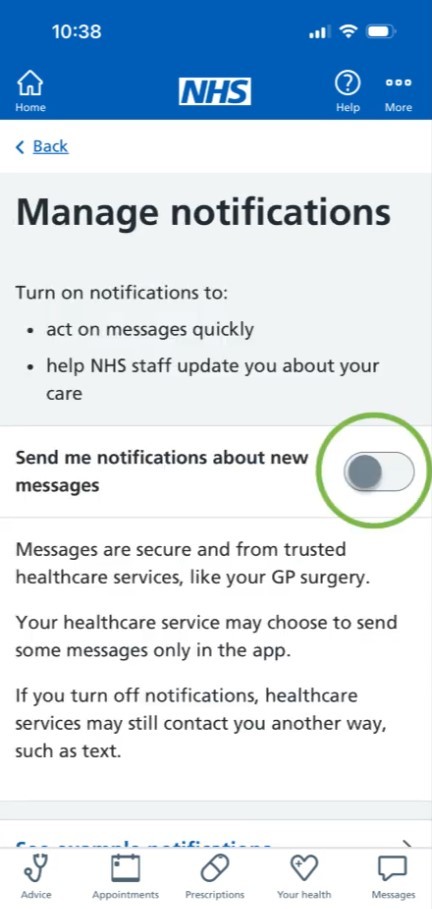
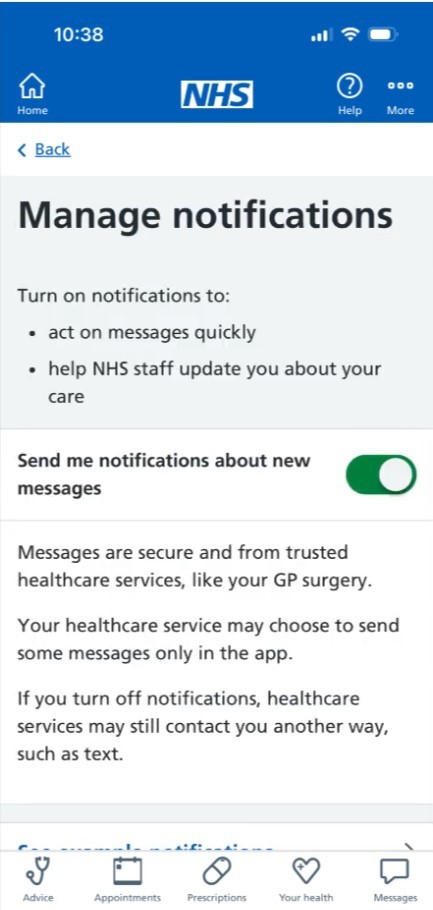
Messaging in the NHS App
The messaging services available in your NHS App depend on your GP surgery or healthcare providers.
You may be able to:
- view messages from your NHS healthcare services (through the NHS App Messaging service)
- send messages to your GP surgery
- request advice and view responses from your GP surgery, or follow up on things like test results (sometimes called an online consultation)
- view and send messages between you and your healthcare provider (for example, from specialist doctors at a hospital)
You can also turn on notifications for the NHS App to find out about new messages. You cannot get notifications when accessing your NHS account through a web browser.
View messages from your NHS healthcare services
Send messages to your GP surgery
Request advice from your GP surgery, or follow up on things like test results
Find a service
Technical Issues
Technical issues with the NHS App
If you cannot use the NHS App on a mobile device, you can log in through the NHS website. You can then access services on your desktop, laptop computer, mobile or tablet using your web browser.
For technical problems with logging in, you can find support in the NHS login help centre.
If you have a technical problem that we have not answered in our help and support pages, contact the NHS App team.
- Device compatibility
- Web browser compatibility
- Turning on JavaScript when using a computer
- Using fingerprint, face or iris recognition (biometrics) on Android devices
- Accessibility
- Checking storage space on your device
More in NHS App technical information